As of version 1.x.x, the General Settings is divided into two parts, Review Submission Settings, and Review Display Settings. The section names are quite self-explanatory. We have explained how different settings of each section works below.
Review Submission Settings
Here you will find all the review submissions and form-related settings for product and order pages.
Review Title Min Chars:
This setting lets you define the minimum number of characters allowed for the Review Title field in the form. The required number of characters error message will be displayed automatically if any user tries to submit the review without meeting the requirement. The recommended limit is anywhere between 10-20
Review Title Max Chars:
This setting lets you define the maximum number of characters allowed for the Review Title field in the form. The required number of characters error message will be displayed automatically if any user tries to submit the review without meeting the requirement. The recommended limit is anywhere between 70-150
Review Description Min Chars:
This setting lets you define the minimum number of characters allowed for the Review Description field in the form. The required number of characters error message will be displayed automatically if any user tries to submit the review without meeting the requirement. The recommended limit is anywhere between 30-50
Review Description Max Chars:
This setting lets you define the maximum number of characters allowed for the Review Description field in the form. The required number of characters error message will be displayed automatically if any user tries to submit the review without meeting the requirement. The recommended limit is anywhere between 300-500
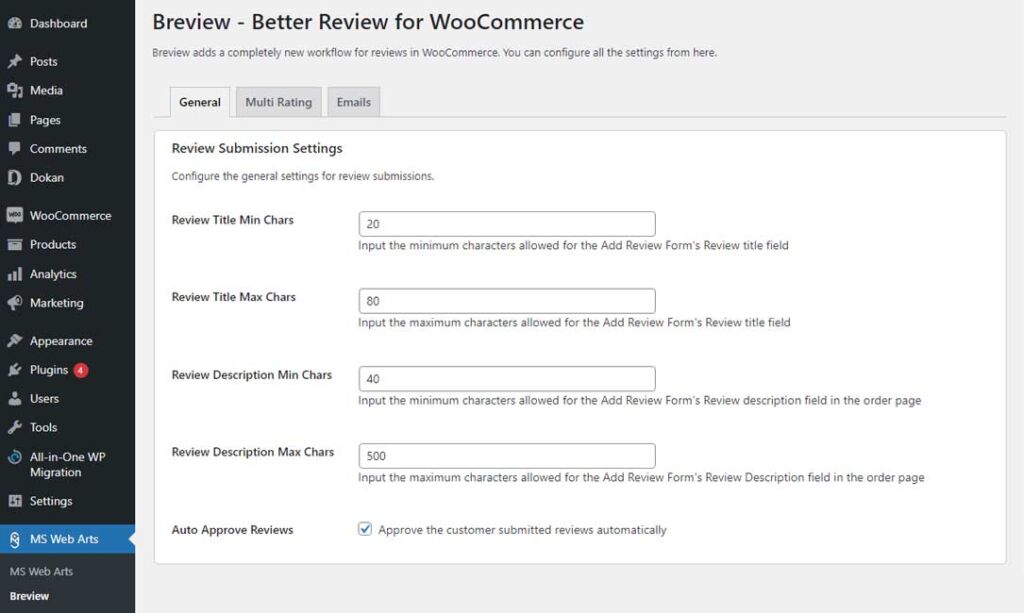
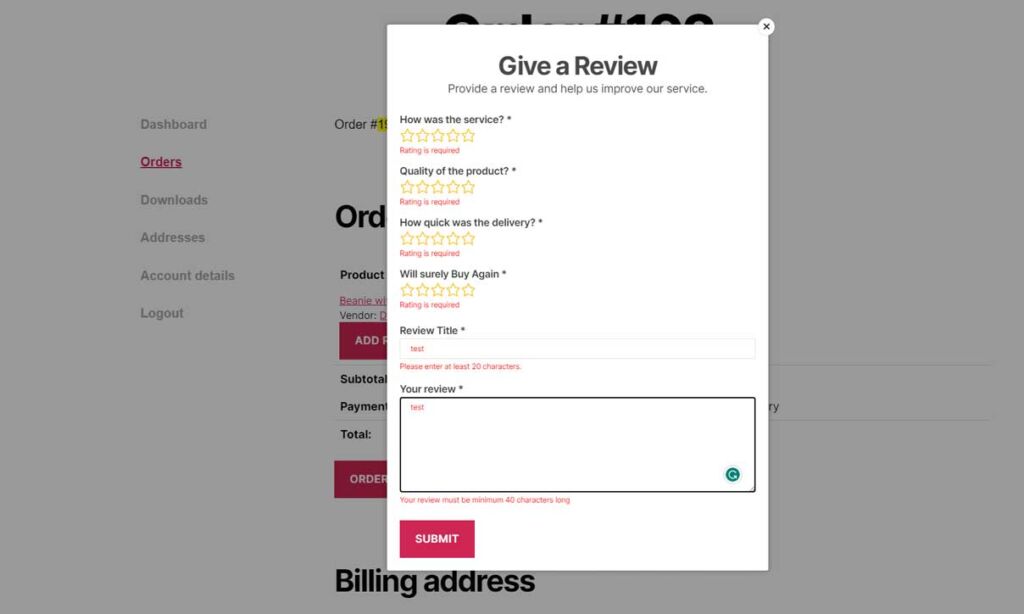
Auto Approve Reviews:
This setting allows you to moderate the submitted reviews. If the Auto Approve Reviews setting is checked, then all the review submissions will be approved and displayed publicly instantly. On the other hand, if this setting is unchecked, then you will be able to moderate the reviews from Products -> Reviews in your admin panel. From there, you can Approve, Unapprove, Edit, Mark as Spam, or send to Trash, whatever you see fit.
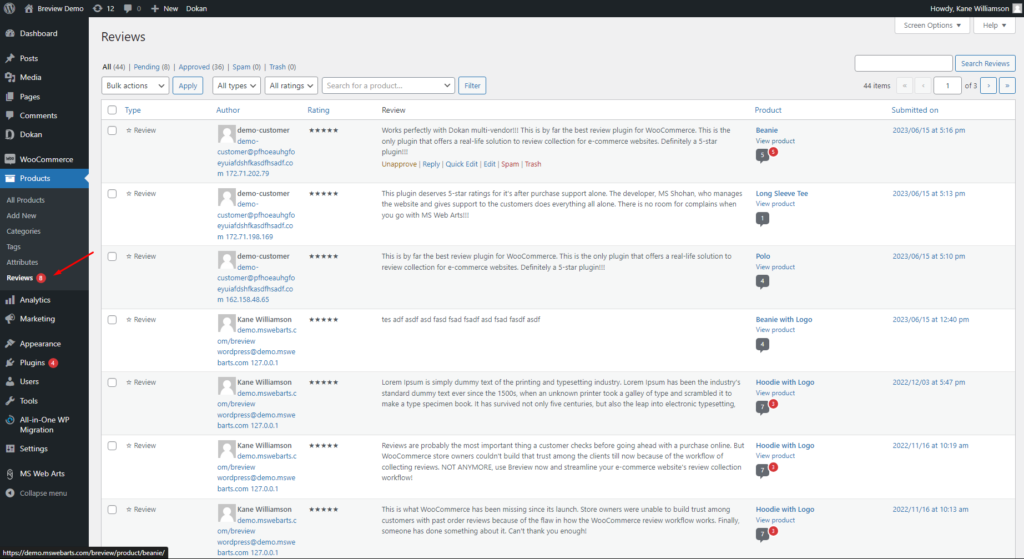
Review Display Settings
Here you can find all the UI/UX related settings for displaying the reviews.
Review List Header Design:
The Review List Header is the top section of a Review List where you can see helpful information like how many reviews were given to a specific product, number of each type of ratings etc. Breview includes the default WooCommerce review list header and on top of that it adds 2 new header designs. You can see the available header designs below
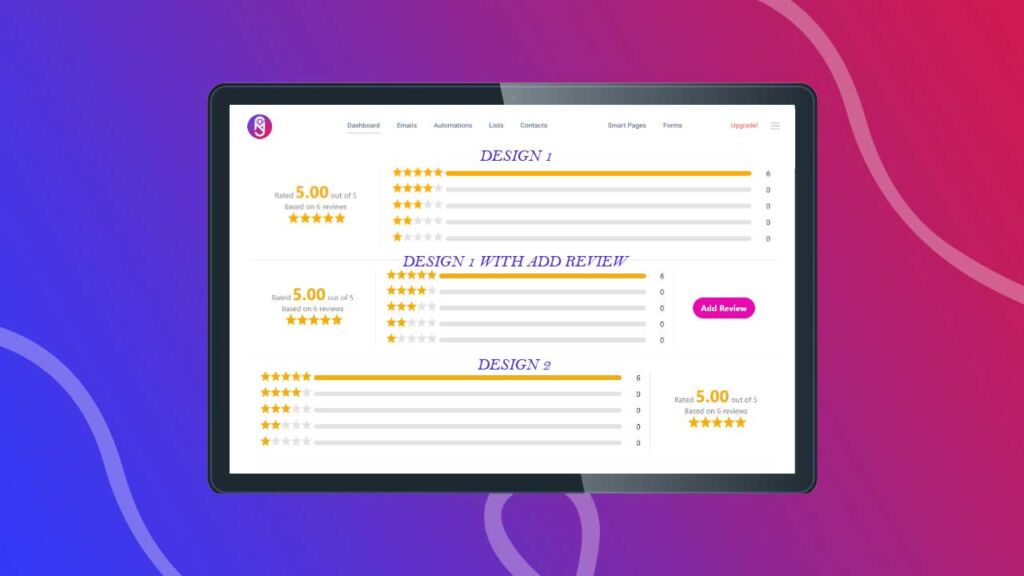
Review List Design:
The Review List is a list of available reviews for a specific product. You can see the list of reviews in any WooCommerce website from the Review tab. Breview includes the default WooCommerce review list design and on top of that it adds 2 new list designs. You can see the available custom review list designs below
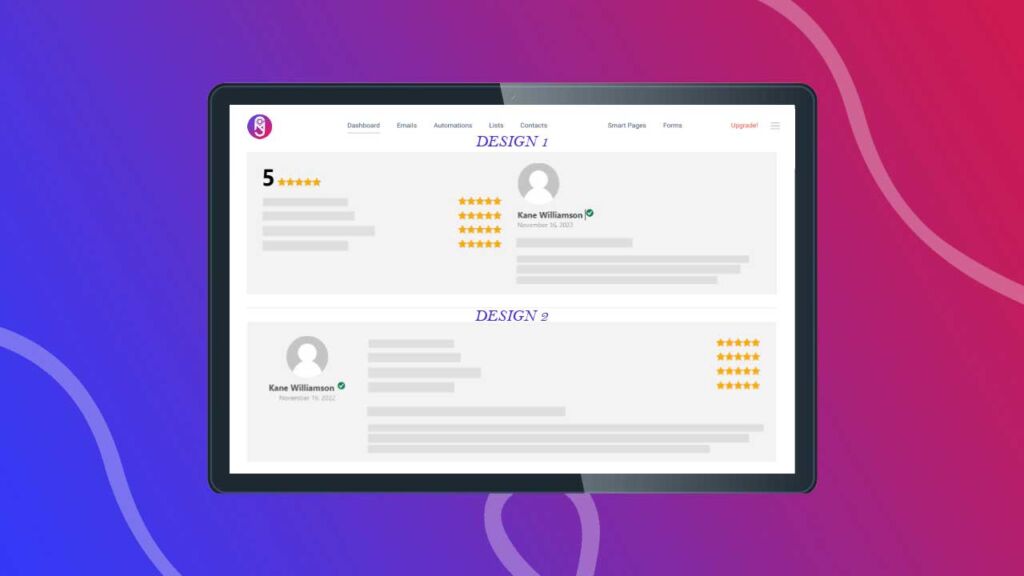
Display Add Review Form:
Showing an Add Review form in the product page is not an ideal way to collect product reviews for any e-commerce website because it will add a lot of spam reviews and reviews from users who have not purchased the product at all. So, this setting stays unchecked by default. We have added this setting in case you need to enable the Add Review form on the product pages. But it’s not recommended to turn this on.
Reviewer Avatar Size(px):
Here you can set the size of the customer profile picture in pixel format. You can only select a specific size and the avatar/profile picture size will be changed according to this setting on the Review List designs.
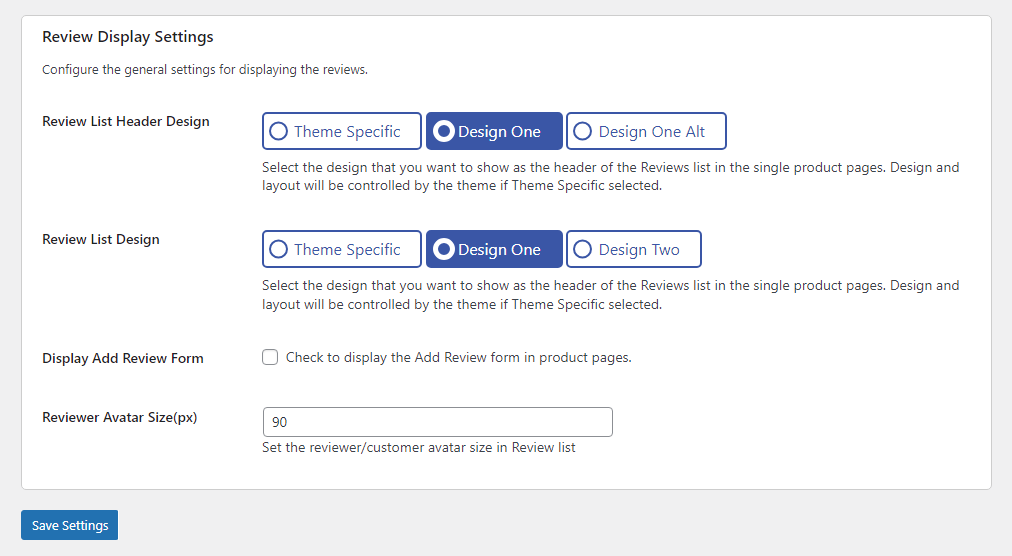
Conclusion
The General Settings controls the most important settings for running Breview. We constantly update the plugin. So, the settings are subjected to change. We plan to add new designs for the Add Review form, Review List, and Header designs. If you face any problems, you are always welcome to contact us using one of the support channels.





